Documentation
Messaging
This workflow describes how a user can view past messages, reply to a message, and create a new message
View Past Messages

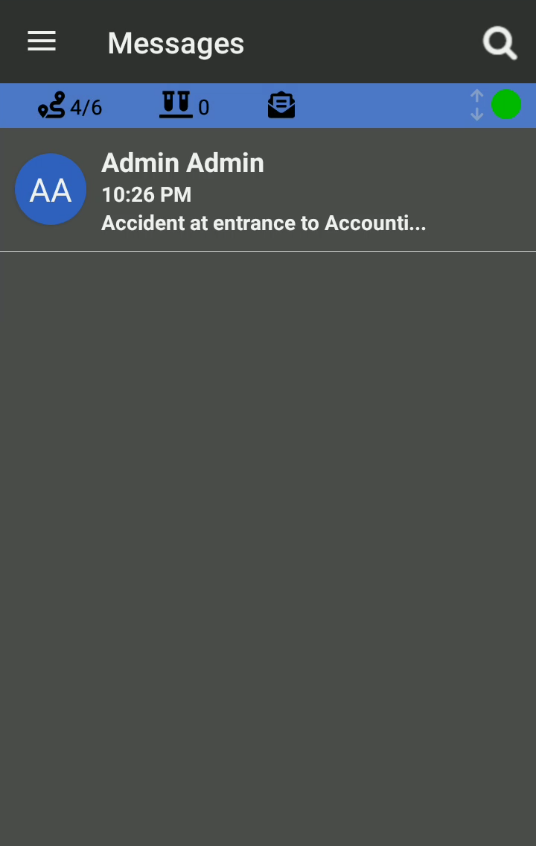
Process
- Tap (bars) in the top left of the screen
- Select Messages
- A list of all of Messages will be listed
Notes
- If there are any unread messages for the current logged in user, the (envelope) will be in the real time toolbar. Clicking on the icon will also navigate the user to Messages
Reply to Message
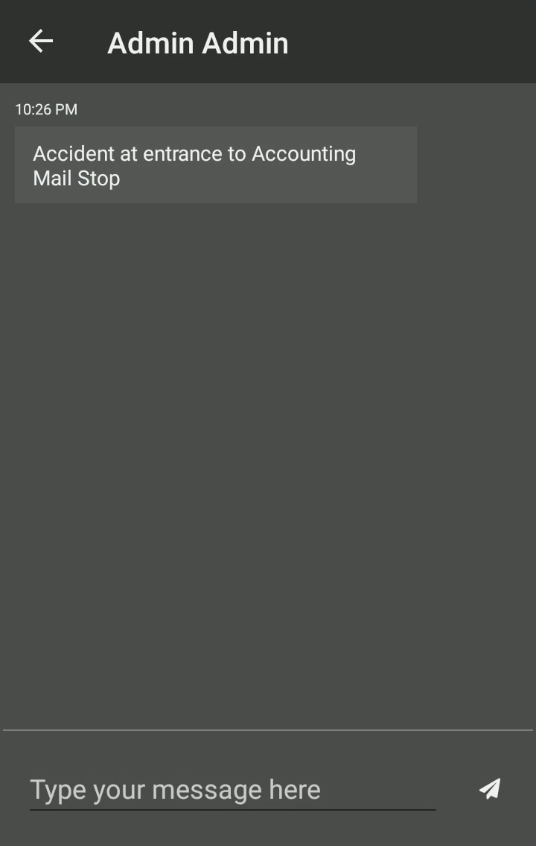
Process
- Follow the steps listed under View Past Messages
- Tapping on any User will show the conversation with the selected user
- To reply to the selected user, type the message into the field at the bottom of the screen and then tap (send) to send the new message
Notes
-
If a message requires acknowledgement, tap on the message to acknowledge it
- If the message has not been acknowledged, the background color of the message will be red.
- If the message has been acknowledged, the background color of the message will be green
Creating a New Message
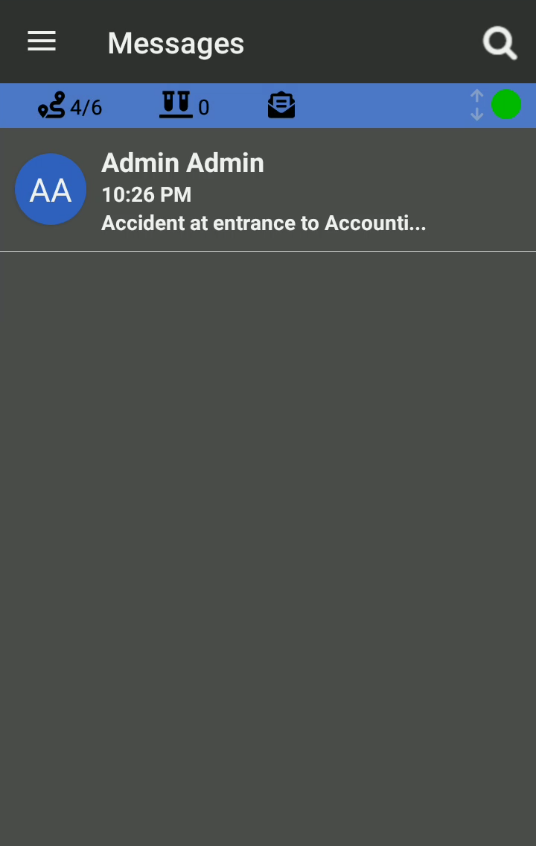
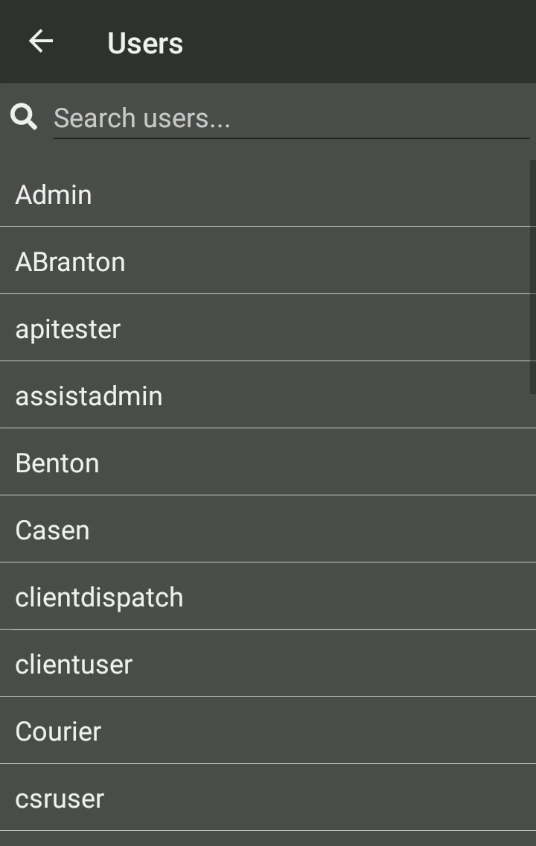
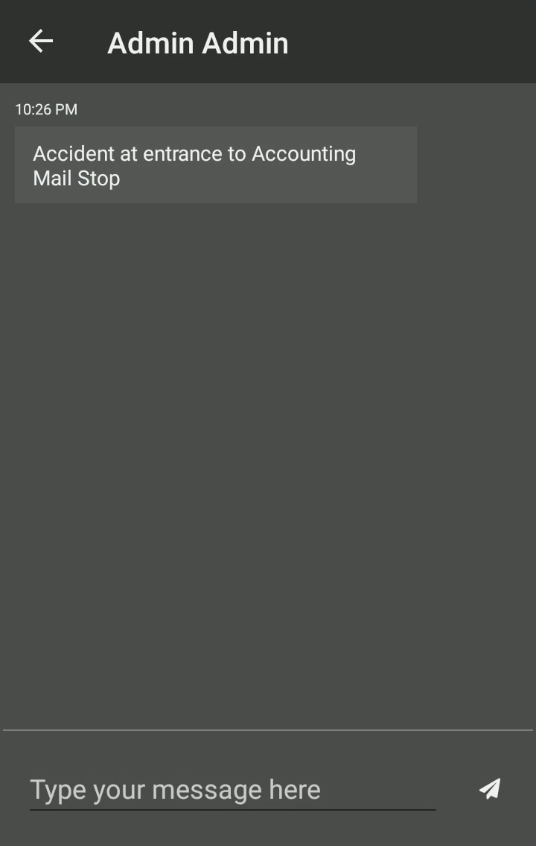
Process
- Follow the steps listed under View Past Messages
- Tap (search) in the top right of the screen. A list of all of Users will be listed
- Select a user to start a new conversation
- Type the message into the field at the bottom of the screen and then tap (send) to send the new message
Notes
- If a conversation has already been started when selecting a user, the conversation between the user and selected user will be automatically loaded
