Documentation
Logout
This workflow describes how a user should logout of the Mobile application
Logout (menu)
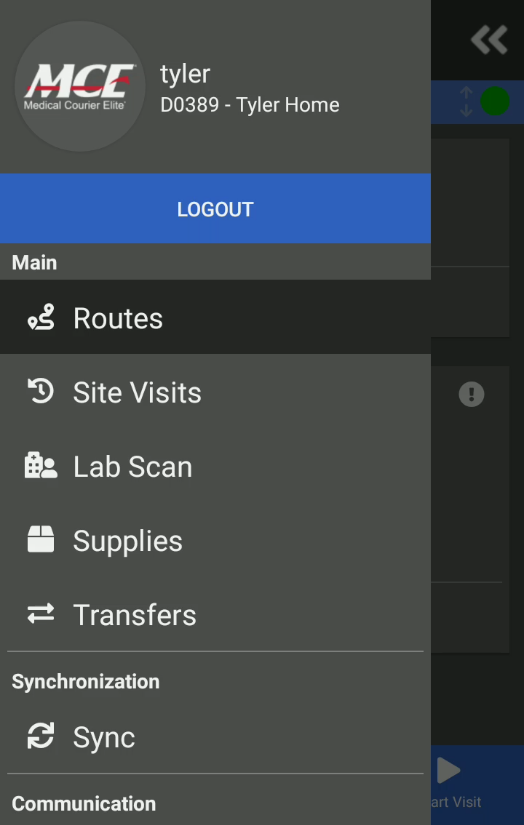
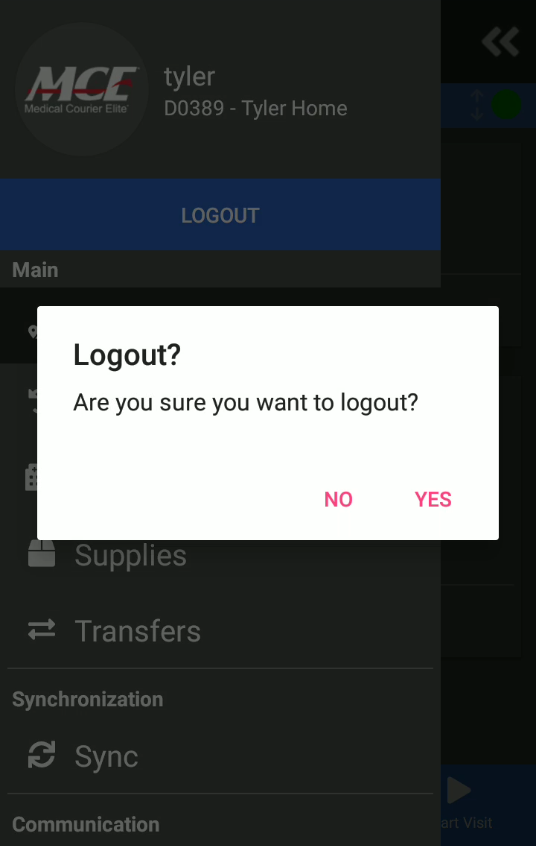
Process
- Tap (bars) in the top left of the screen
- Select Logout
Notes
- When tapping on Logout, the user will be prompted to confirm logout; however, the user may also be prompted to review specimens that have not been scanned out yet. Selecting No to this dialog will allow the courier to continue logging out
Exceptions
- If (left arrow) is showing instead of , tap until the correct icon is showing and then start at Step 1
Logout (back) Android Only
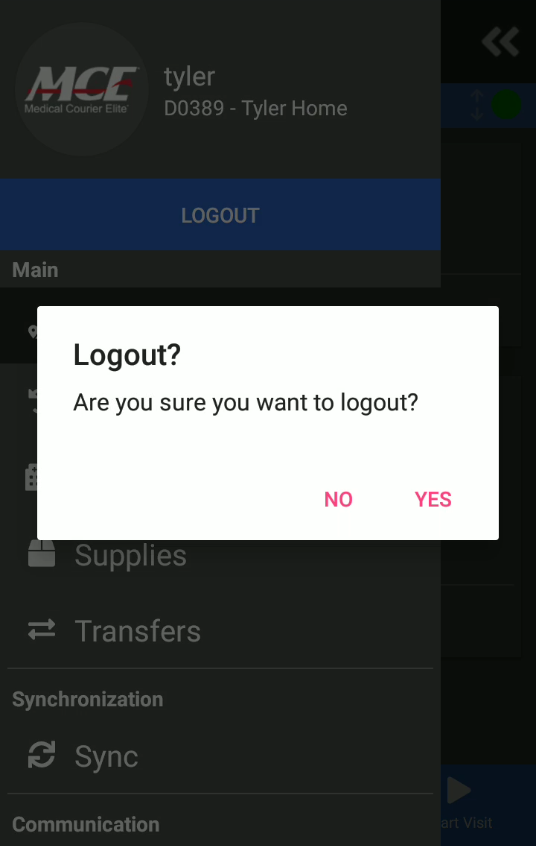
Process
- Tap on the hardware (back) button
Notes
- If you are not on the Routes page, tapping will cause the Routes page to eventually be shown
- When tapping on while on the Routes page, the user will then be shown at least one confirmation dialog (view Notes in Option 1 for more information)
