Documentation
Complete a Site Visit
This workflow describes how a user can complete a site visit
Warnings
- Some of the following processes are optional or may not be available based on the site
- Depending on the rules of the site, the initial process will be different
Pickup
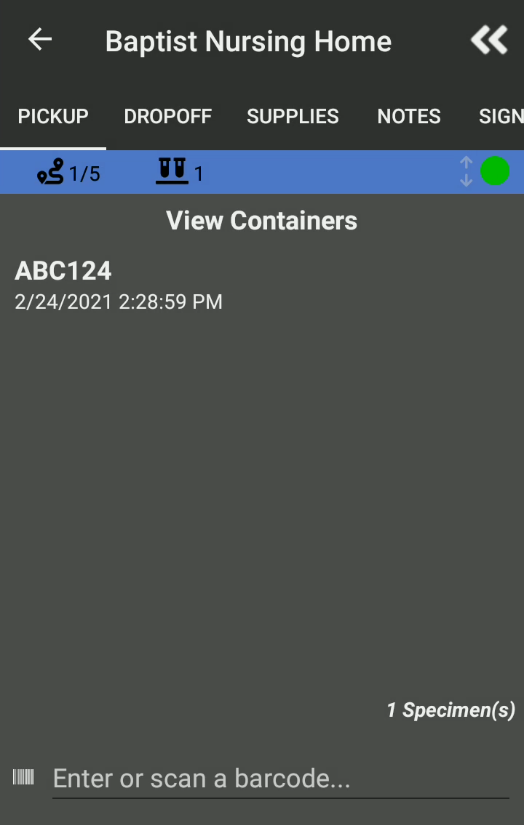
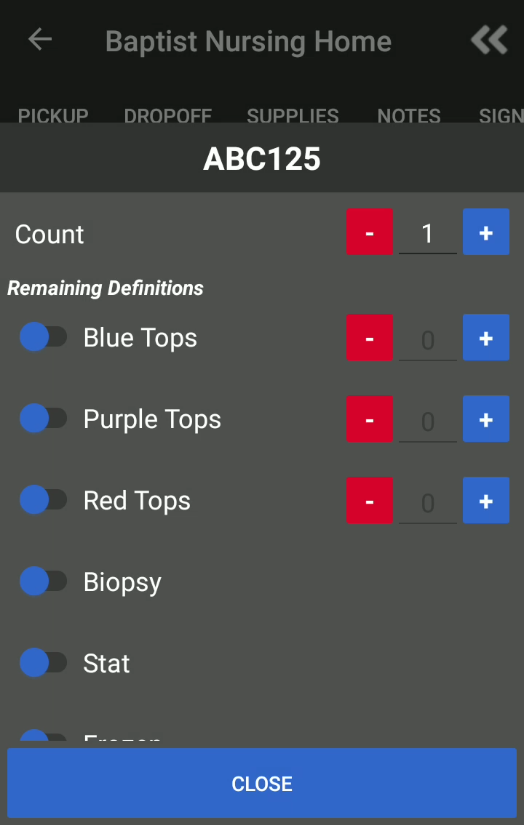
Process
- Scan all of the specimens that need to be picked up
- After all the specimens have been scanned, tap (or swipe to) the next desired process
Notes
- This option will only be available if the site of the current site allows pick ups
Dropoff
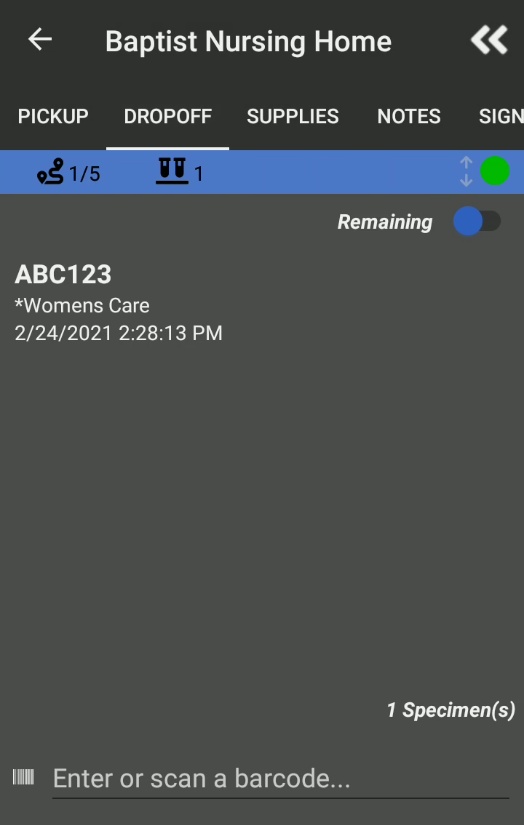
Process
- Scan all of the specimens that need to be dropped off
- After all the specimens have been scanned, tap (or swipe to) the next desired process
Notes
- This option will only be available if the site of the current site allows dropoffs
Notes
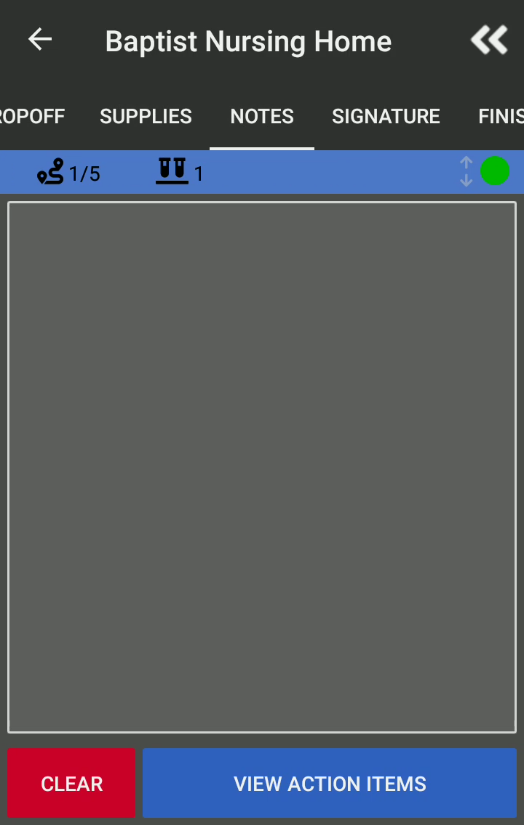

Process
- Manually type in notes into the notes area or tap on View Action Items to show predefined notes that can be added
- After the notes have been entered, tap (or swipe to) the next desired process
Signature
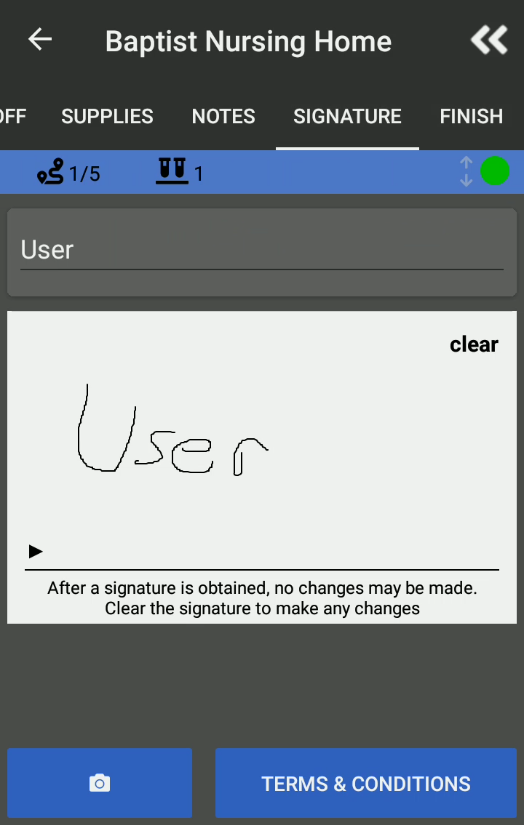
Process
- Enter the name of the signer
- Capture the signature of someone at the site to confirm pickup and/or dropoff
- After the signature has been captured, tap (or swipe to) the next desired process
Notes
- After the signature has been captured, specimens will not be able to be scanned unless the signature is cleared
-
The signature can be captured in either of the following:
- Physically signing in the signature field on the device
- Tap the (camera) icon to capture an image of the signature
- If there are any Terms & Conditions set for the Site, Route, or Lab, tapping on Terms & Conditions will show the appropriate text. The button will only be visible if there is any text to show
Finish
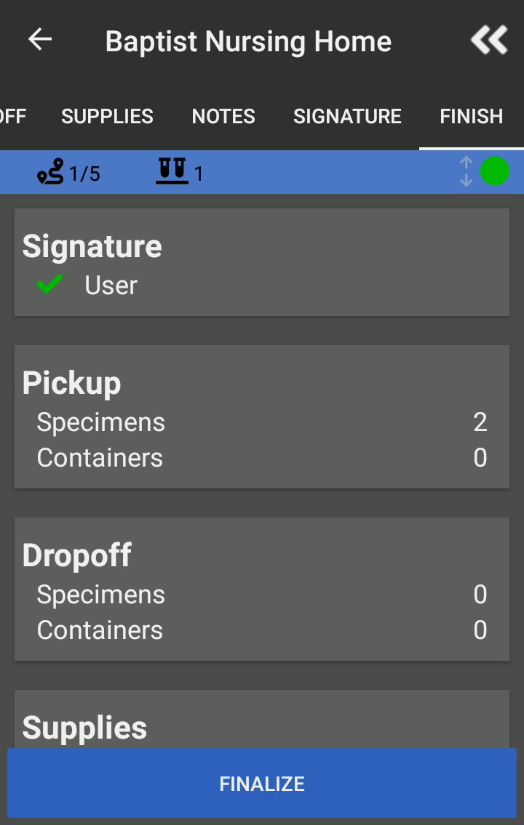
Process
- Review your Site Visit to ensure the correct counts have been picked up or dropped off
- Tap Finalize to complete the Site Visit
Notes
-
A signature is not always required. When viewing the Finish tab, the following icons can be shown
- (question) - Not Required
- (times) - Required, but not captured
- (check) - Captured
